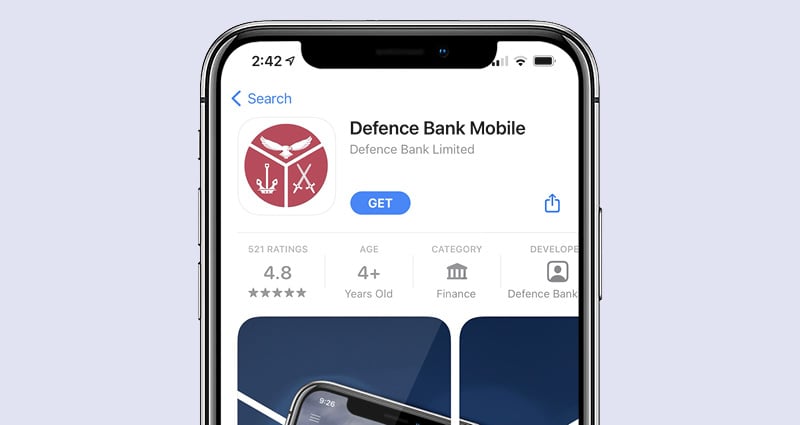Online Banking.
Online Banking is available to all Defence Bank members and is a secure and convenient way to manage the full range of everyday banking from the comfort of your home using a computer, tablet or smartphone.
Round Ups.
Round up your purchases to the nearest dollar, with the funds transferred to your nominated savings account.
Look Who's Charging.
Identify exactly who with and where you spend your money from within the app and on your eStatements.
PayID.
Receive payments easily and in real-time using your mobile number or email address. No more BSBs and account numbers.
Award-winning app.
Staying safe online.
Digital wallet.
Register for Online Banking.
Registering is easy - simply call 1800 033 139 or visit your local branch. For more information, see our Online Banking guide.
You’ll first need to be issued a password, then log in for the first time using your member number and the temporary password that will be sent to you as a text.
You can send a secure message to Defence Bank by logging into the Defence Bank app or Online Banking then following these steps:
App.
- Log in to the Defence Bank app.
- Select ‘Contact us’ within the menu.
- Tap ‘Secure Messaging’.
- Select the message icon at the bottom right of screen, select the address from the first drop down menu, type a subject, message and add an attachment if required, then when ready, select 'Send message'.
Online Banking.
- Log in to Online Banking.
- Tap on ‘Services’ from the top menu.
- Select ‘Secure Messaging’.
- Select the address from the first drop down menu, type a subject, message and add an attachment if required, then when ready, select 'Send message'.
You can receive a secure message from Defence Bank by logging into the Defence Bank app or Online Banking then following these steps:
App.
- Log in to the Defence Bank app.
- Select the 'you have new messages' notification on the home screen.
- Select the message, it will expand to fullscreen for you to read.
Note: If the message is from Verify Defence Bank, please do not respond to this message as the message is sent from an account that is not monitored.
Online Banking.
- Log in to Online Banking.
- Select 'View mail' from the mailbox of the side menu.
- Enter your validation code when prompted.
- Select the new message to read.
Note: If the message is from Verify Defence Bank, please do not respond to this message as the message is sent from an account that is not monitored.