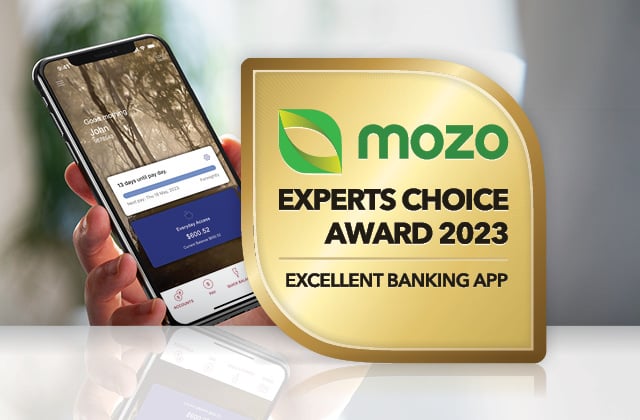Welcome to Defence Bank.
Your bank for your teens, twenties, and beyond.
A unique bank for a unique life.
We’re so excited that you have joined us.
You lead a life like no other, that's why we're a bank like no other. We're here for you at every moment throughout your ADF life and beyond.
We look forward to serving you.
If you haven't already, download the Defence Bank app.
Make a deposit.
Here are some ways you can deposit your hard earned cash.
Are you lucky enough to get pocket money?
Do you already have a job?
Have your funds deposited directly into your bank account.
You can provide your employer (yes this might be your parent or guardian) with our BSB (833 205) and your Teen Saver or Cadet Saver account details (account number and name), then confirm when you would like them to commence depositing your pay in to the account (this might take some negotiating).
Or you can deposit.
At a branch.
Visit one of our branches and depoit funds over the counter
Bank@Post.
Visit over 3,500 Post Offices to make secure deposits using your Defence Bank Visa card and associated PIN.
Via the ATM.
Some ATM's allow you to deposit funds, try on of your local big 4 bank ATMs or an atmx machine.
Activate your card.
While you're waiting for your physical card to arrive in the mail, you can already use the instant digital card in your app.
By default, only digital wallet transactions are enabled initially. Once your physical card arrives follow the instructions below to activate your card so you can use it for other payments too.
Step 1.
Log in to the Defence Bank app.

Step 2.
Go to Manage Accounts > Manage Cards.

Step 3.
Select the card you wish to activate > select Card Controls.

Step 4.
To activate, simply tap the card control button you wish to enable and it will highlight.
Your digital wallet transactions will already be enabled to allow for your instant digital card to make transactions via Apple Pay, Garmin Pay, Google Pay or Samsung Pay.
payWave options can be enabled once In-Store purchases is enabled.

Get cash out.
Your Teen Saver or Cadet Saver account has access to thousands of ATM across Australia. Here's how you can withdraw cash and not pay a cent.
Find a major bank ATM, they’re free!
Defence Bank members have fee-free access to ANZ, Commonwealth Bank, Westpac and NAB ATMs, Australia-wide.
Look for an atmx by Armaguard machine.
Get fee-free withdrawals at any of the 1,700 atmx machines nationwide. Find one near you.
Use a Defence Bank ATM.
Defence Bank has a network of its own ATMs located at selected branches across Australia. In addition to being conveniently located on base, these ATMs are free for Defence Bank members.
Get cash out at the Post Office.
You can conveniently make withdrawals and deposits at Post Offices across Australia. Look for the Bank@Post sign which will be displayed at the entrance of a participating Post Office.

Set up PayID.
A PayID is a convenient way to send and receive money instantly. It's a unique identifier linked to your transaction account and can be your email address, mobile number or ABN.
It doesn’t replace your BSB and account number which stays exactly the same – think of it as a shortened name for your account. Once you create a PayID, you can provide it instead of your BSB and account number.
In the app.
- Log in and select Manage Accounts then Manage PayID.
- Select Create new PayID and choose your unique identifier.

In Online Banking.
- Log in to Online Banking.
- Select Accounts and then Manage PayIDs. Simply follow the prompts.

Tip: If the mobile number or email address you wish to use is associated with a different bank, you will need to contact that bank to remove your existing PayID details. While it’s possible to set up several PayIDs, each unique PayID (eg. phone number, email address) can be connected to only one account at a time.
Advise us of your tax file number.
When you get your tax file number from the ATO, (usually when you start your first part-time job you will need to apply for it), remember to let Defence Bank know. We will record that you have advised us so that we dont have to charge you general withholding tax.
Set up a savings plan.
Our savings accounts are designed just for you, whether you need immediate access to your money, or are investing for the long term.
iSaver.
Boost your savings with Round Ups.
One of the optional features of a Defence Bank Teen Saver or Cadet Saver account, and other eligible accounts, is automatic Round Ups.
Each time you spend with your Defence Bank Visa Debit card, your purchases are rounded to your choice of the nearest dollar, nearest $5 or nearest $10 with the rounded-up funds transferred to your nominated Defence Bank savings account.
To set up Round Ups.
- Open the Defence Bank app.
- Select Manage Accounts from the drop-down menu.
- Select Round Ups.
- Tap your Teen Saver or Cadet Saver account.
- Select the account you want your round-up amount transferred to (see below).
- Select the amount you wish to round-up ($1, $5, $10).
- Hit Start Saving.

Frequently asked questions.
From within Australia, you can call us on 1800 033 139 Monday to Friday between 8am and 6pm AEST/AEDT. For international calls, you can reach us on +61 3 8624 5888.
Outside of these hours, you will be prompted to leave a message. However, if the matter is urgent, you can send us a Secure Message or use the Contact Us form.
We’re always happy to see our members in person. Our branches can help you with anything from general account information to home loans. If the branch is on a military base, just give the branch a call to let them know you’re coming in so they can escort you.
You can cancel your credit or debit card through either Online Banking or the Defence Bank mobile app.
Online Banking.
Select Services > Card Management, then select the card you wish to report and follow the prompts.
Mobile app.
Select Manage Accounts > Manage Cards, then select the card you wish to report and follow the prompts.
You can then order a replacement card within the mobile app and be issued with a virtual card which you can add to your digital wallet and use immediately. This removes the stress and inconvenience of having to wait until a physical card arrives in the mail.
Alternatively, you can contact us and we can block your card and arrange a new one for you.
Different accounts may have different fee structures depending on how you use them. You can find our full fees and charges schedule below.
Switching to eStatements is a great choice to help our environment. Here’s how you can make the switch yourself.
Online Banking.
- Log in to Online Banking.
- Select Settings > Manage eCommunications.
- Enter your one-time password or VIP security code.
- Click on Manage eStatements which will expand options for registering (or deregistering) for eStatements.
- Once your eStatement preferences have been made, and acknowledgement ticked, click Save.
Mobile app.
- Log into your Mobile app.
- Under the menu select Manage Accounts > Manage eStatements
- Enter your PIN to continue.
- Click on eStatements which expand options for registering (or deregistering) for eStatements.
- Once your eStatement preferences have been made, and acknowledgement ticked, click Save.
Alternatively, you can call 1800 033 139 or visit any Defence Bank branch, and we can organise the switch for you.
Get in touch.
We're here to help.
Here for you on 1800 033 139.
We're available between Monday and Friday, 8am to 6pm (AEST/AEDT).
Visit a branch.
With the most on-base branches across Australia, we’re closer than you think.
Chat with us.
Use the icon in the corner of your screen between Monday and Friday, 8am to 6pm (AEST/AEDT).